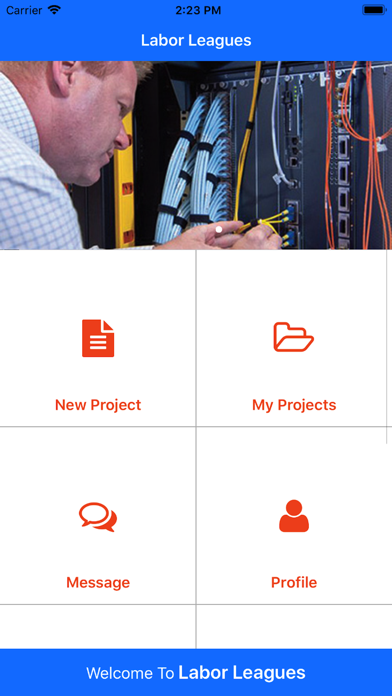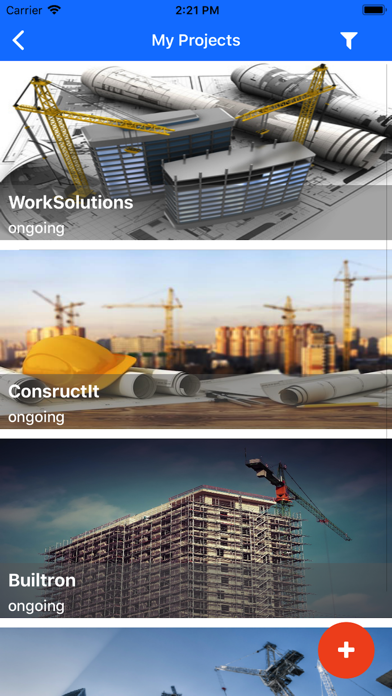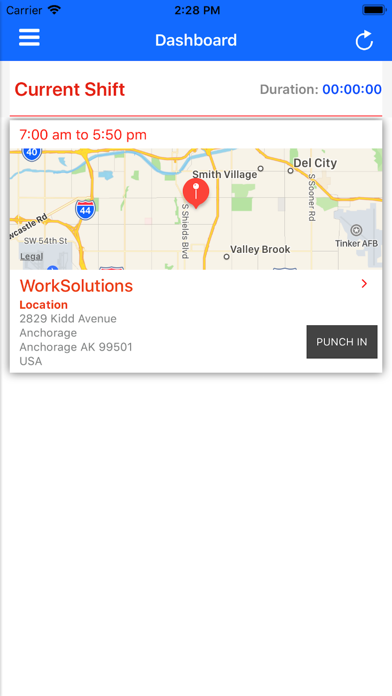Trident by Atlantis Partners app for iPhone and iPad
Developer: Atulsia Technologies Pvt. Ltd
First release : 05 Feb 2018
App size: 47.79 Mb
Trident is dual login application. Workforce login and Customer Login. This application provides an ease for the workforce to manage their daily work timings and payroll. They can also check other members working with them, the location where they are working etc. On the other side, customers can submit an inquiry, track the project, chat with service providers etc.
1. Technician: Dashboard
The dashboard will show the current shift for that day. It will show those projects on which technician has to work in next 2 hours. It will show all shift details like Project name, shift start and end time, work-location and Punch-In/Out button beside address detail. The technician will be able to do punch only in following conditions:
1. Technician must be within punch-in area
2. Internet connection is ON
3. GPS is turn ON
4. Also, technician can do punch-in on start time or 2 hours before the start time of shift
Also when the technician goes out the punch-in area then he/she will get punch-out automatically.
2. Technician: Work Hours
Work Hours will show the full list of shifts on which technician had worked. For each shift, the technician can see total work hours, date and shift timing. Also, it will show which all shifts are approved or unapproved by Administrator. A filter is provided if the technician wants to filter his work in between for any date. At the bottom, it will show the total hours technician has spent on projects.
3. Technician: My Shifts
Here technician can see the previous, current and future shifts/projects assigned to him. Also, he can see projects details, like work location, shift timing, co-workers, also session and payroll of previous projects. In details, it shows the contact person, email id and contact for each particular project. If technician clicks on the map then it will redirect them to google map. He can apply the filter to see projects of any particular dates assigned to them.
4. Technician: Profile
This screen shows the details of the technician, entered by them while registering or updated by Admin. It shows the profile picture and name of technician, contact and address information, and role of technician i.e Technical classification
5. Customer: Build a crew
New customers can submit inquiries. To create a new project following information is needed:
Project name, Project estimated duration, Scope of the work, Address of project location etc.
The created project will get added to My Projects.
6. Customer: My Projects
The customer can see projects created by them. The customer can filter them out either as By created date OR By name. Also, the customer can create the new project by clicking + button. Projects details are also provided. Each project details are having 3 tabs INFO, LOCATION and MESSAGES. MESSAGE tab will show the tickets created by customer or Admin. It is more like messaging tool which supports attachments as well.
7. Customer: My Profile
This screen shows the customers information. It shows the profile picture, company name, job title, and other contact information.
8. Customer: Messages
Here the customer can create tickets and can chat with Admin in case of any query or doubts. In Messaging, the customer can also add attachment like images or documents. Whenever Admin creates new tickets or replies to existing ticket, the customer will get a notification.